Recently I switch from a linux development environment to OSX and one of the challenges I faced was setting up golang on OSX. This article will give you a run down on how to download, setup and get your first golang application up and running on osx.
Step 1 - Installing Golang
The first step to using golang is to have it installed on your computer. To confirm if a version of golang is not installed on your system, type in this command in your desired terminal, I use hyper but any will do.
go
you should see and output that looks like this if you have it installed
go is a tool for managing Go source code.
Usage:
go <command> [arguments]
The commands are:
bug start a bug report
build compile packages and dependencies
clean remove object files and cached files
doc show documentation for package or symbol
env print Go environment information fix update packages to use new APIs
fmt gofmt (reformat) package sources
generate generate Go files by processing sou
rce
get add dependencies to current module
and install them
install compile and install packages and de
pendencies
list list packages or modules
mod module maintenance
run compile and run Go program
test test packages
tool run specified go tool
version print Go version
vet report likely mistakes in packages
Use "go help <command>" for more information about a command.
Additional help topics:
buildmode build modes
c calling between Go and C
cache build and test caching
environment environment variables
filetype file types
go.mod the go.mod file
gopath GOPATH environment variable
gopath-get legacy GOPATH go get
goproxy module proxy protocol
importpath import path syntax
modules modules, module versions, and more
module-get module-aware go get
module-auth module authentication using go.sum
module-private module configuration for non-public modules
packages package lists and patterns
testflag testing flags
testfunc testing functions
Use "go help <topic>" for more information about that topic.
If you do not get this output visit golang download page and follow the steps below to get golang installed.
Step 1 - Click on the link as shown below
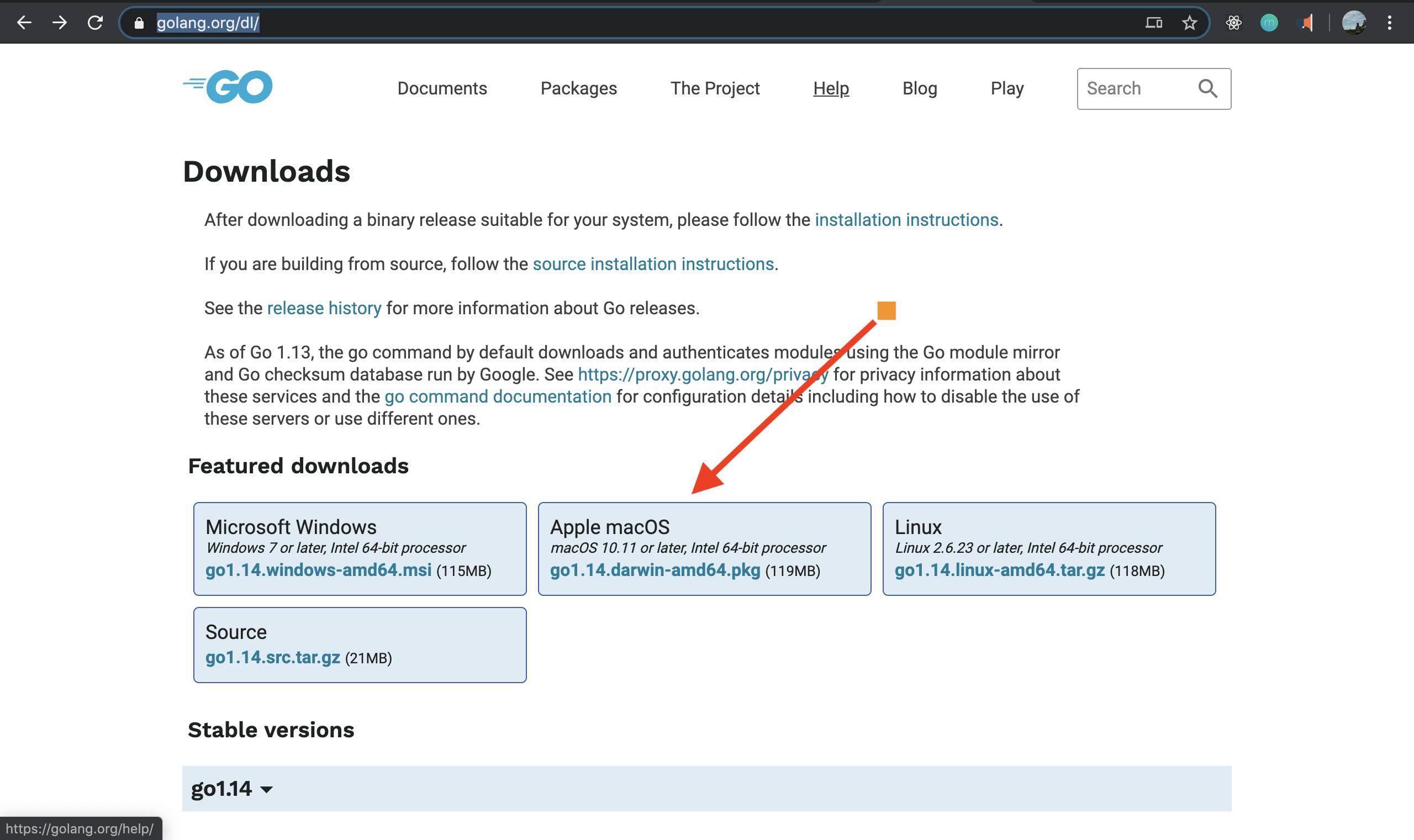
Step 2 - Click on the downloaded package
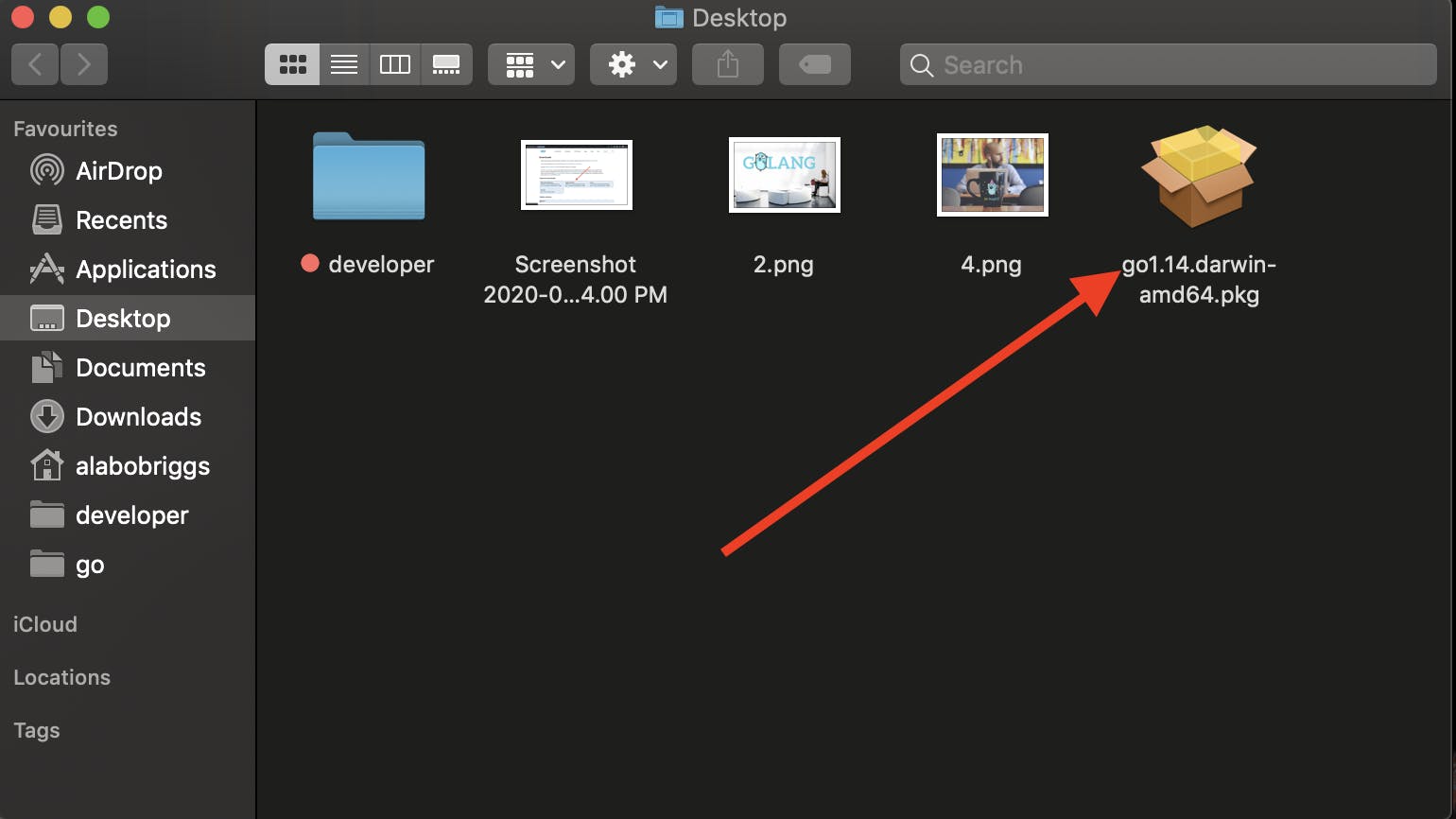
Step 3 - Follow installation steps and complete the installation
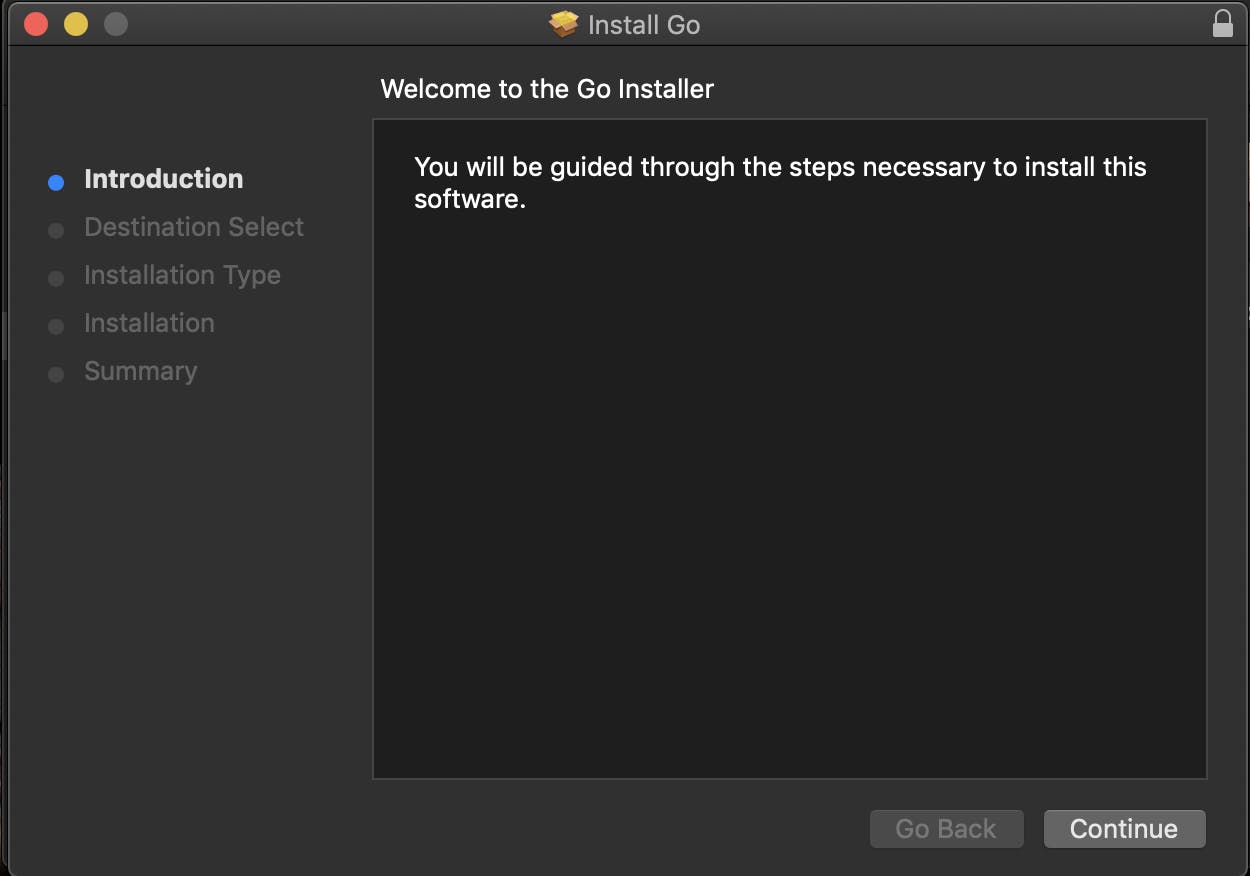
Hurray. You have successfully completed the installation of golang on you mac.
To confirm that golang was installed correctly type the below command in your terminal
go version
you should get this output
go version go1.14 darwin/amd64
Having successfully installed mac os let us move to setting it up on mac.
Step 2 - Setup your workspace
In order to start using go on osx you need to set your environmental variables, this will be used by golang to determines where to find and install new packages.
open .bash_profile file by typing the blow command in your terminal
nano ~/.bash.profile
A new interface on the terminal that looks like this will be shown.
NOTE: Yours will most likely be empty.
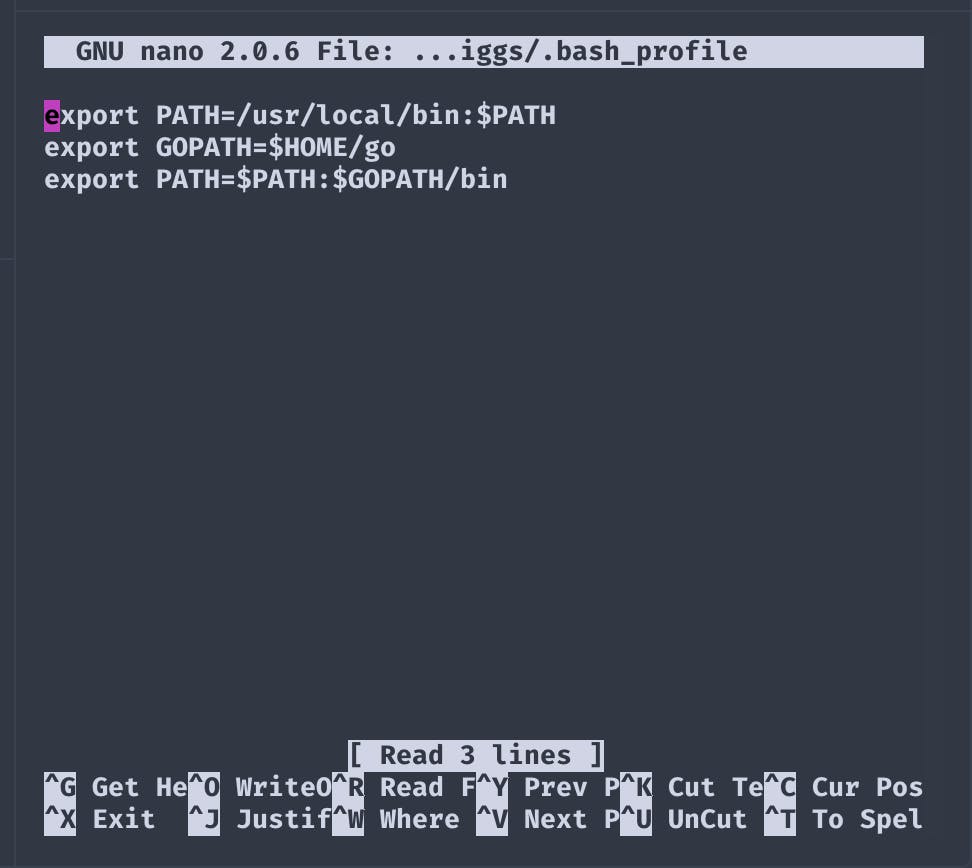
Set you GOPATH variable to the location of your go folder by typing
export GOPATH=$HOME/go
When Go compiles and installs tools, it will put them in the $GOPATH/bin directory. It is common to add the workspace’s /bin subdirectory to your PATH in your ~/.bash_profile:
export PATH=$PATH:$GOPATH/bin
After these have been added your ~/.bash_profile file should look like this
export GOPATH=$HOME/go
export PATH=$PATH:$GOPATH/bin
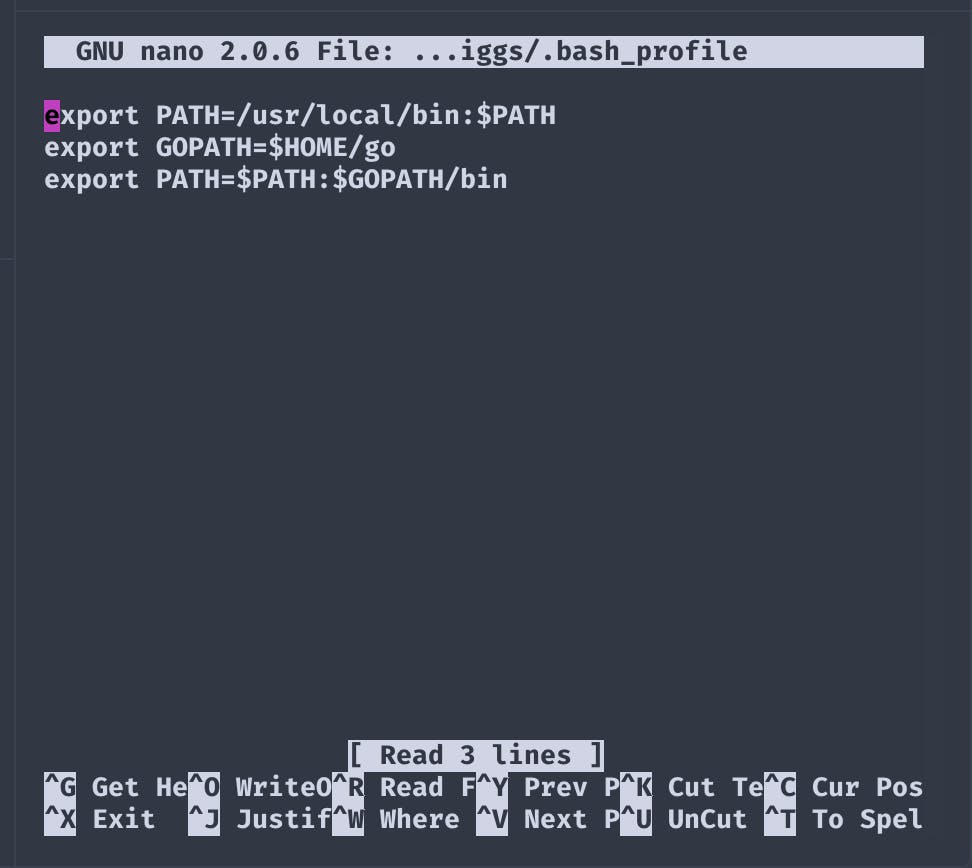
When done press control + 0 to save the changes then return then control + x.
To update shell of the new changes type in the below command in your terminal
. ~/.bash_profile
And that will be all to confirm that your changes are saved;
echo ~/.bash_profile
and you should see your variables set.
Step 3 - Create first project
When go is installed an auto folder is created on your root directory named go. This contains your bin, pkg and src folders;
it is located in your root directory;
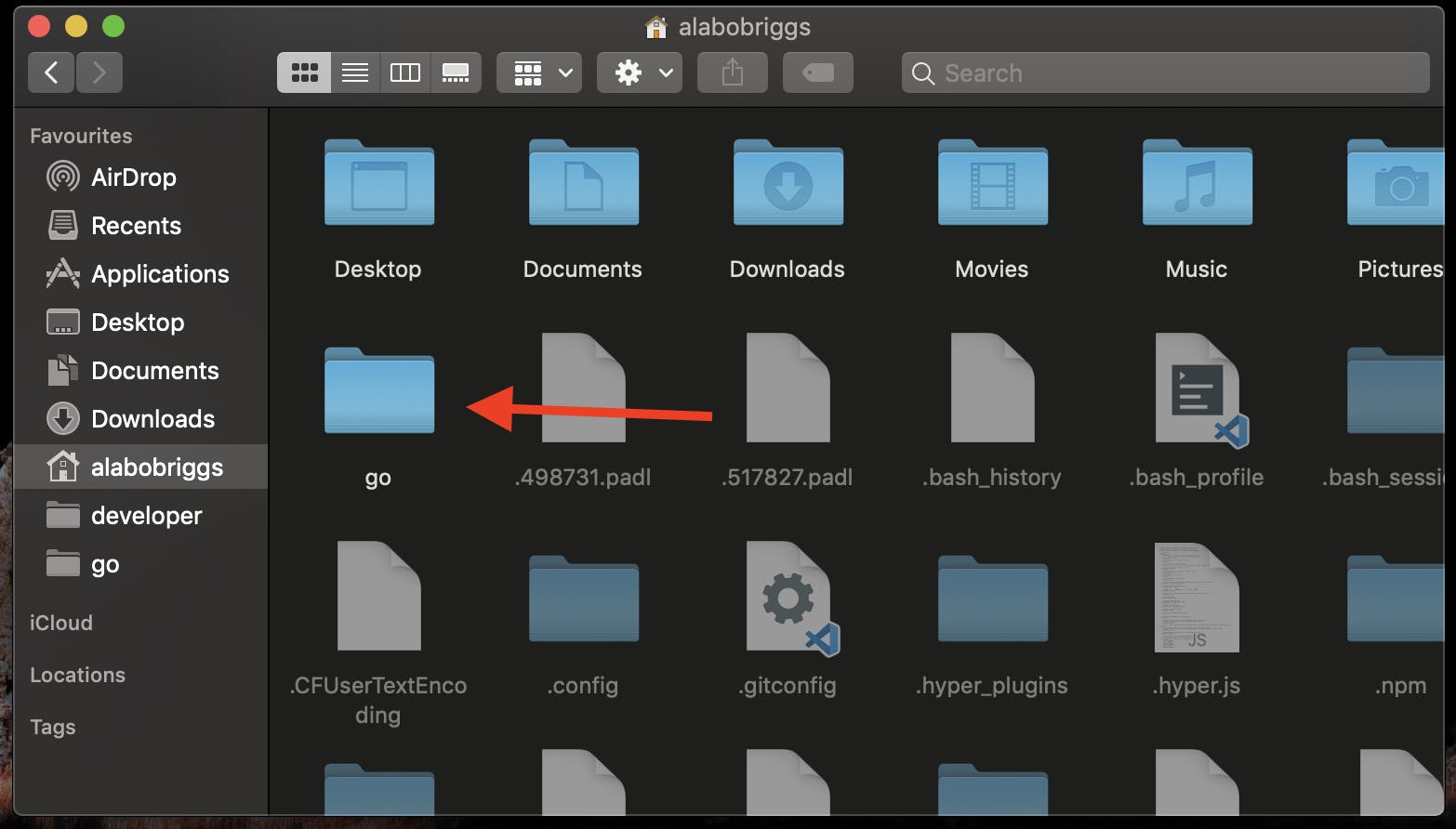
To test that everything works perfectly run
go get github.com/digitalocean/godo
You should the project in the src directory under the go directory
Step 4 - Create first go program
Open your terminal in your src/github.com/username/hello-world
NOTE: Your projects should be structured in that form to aid go get to run smoothly. Github.com can be replaced with a link to where your project is.
Run the following command to create a new file
nano hello.go
type in the text file
package main
import "fmt"
func main() {
fmt.Println("Hello, World!")
}
Then control + o then return to save and control + x to return.
To test this type this command in your terminal
go hello.go
OUtput
Hello, World
You can also install your new package by typing
go install hello.go
and also build;
go build hello.go
. . . .
Conclusion
Congratulations. You have successfully setup your go workspace on mac OSX
